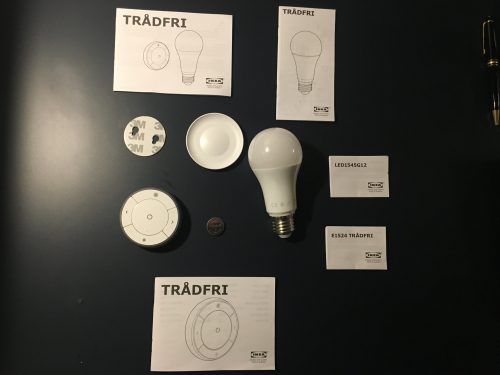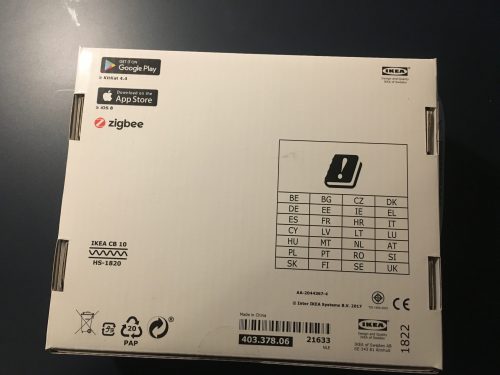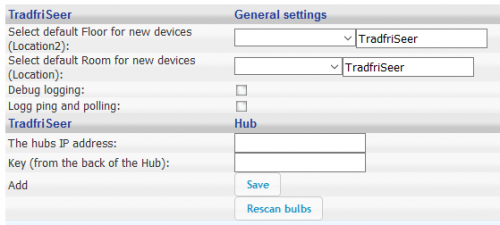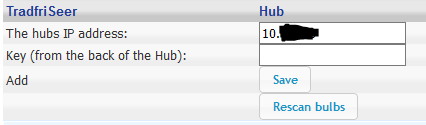How to connect IKEA Smart Light Trådfri to HomeSeer
How to connect IKEA’s Smart lights Trådfri to HomeSeer
Ikea has made an affordable Smart light system named Trådfri. This means wireless in Sweden.
The Trådfri system from Ikea supports at the moment only light bulb, buttons and motion sensors. I’m sure that over time there will come much more to this system, based on the popularity of Ikea and their products in general. The system uses the protocol Zigbee, which also Philips hue are using. I have not tested if you can use Philips hue light via Ikea’s Trådfri gateway. But that could be interesting for future testing!
Rigtig now I have one Ikea Trådfri LED light bulb that I want to be integrated into my existing HomeSeer setup. I would like to connect it all together, so I can make events or triggers based in the status on the light bulb or turn it on based on my other devices in HomeSeer. If you want to know more about how to make events in HomeSeer you can see a guide for this here.
Unboxing IKEA Smart Light Trådfri
Here is the package of the Smart Light Trådfri LED bulb and the gateway.
Here you see the contents of the package with Smart Light Trådfri LED bulb.
Inside the package of Smart Light Trådfri Gateway you find these things.
On the back side, it is possible to see the ZigBee logo.
The technical data of the gateway is that it has a range of 10m in the open air. Operating frequency:
2405 – 2480 MHz 2412 – 2462 MHz 5180 – 5825 MHz
One negative thing is that the Gateway only has ethernet connector and therefore its not able to connect the trådfri gateway to your network via Wireless (Wifi). Note that the ethernet cable in the package that comes with the unit is not at a higher quality, so if you have problems with stable network connection try to change this cable. On the photo below it is possible to see the gateway without the top cover. The device itself is small but Ikea has made room for cables under the top cover.
As you see the unit trådfri gateway is powered by USB, in the package from Ikea there is a USB power adapter.
How to connect to Trådfri to HomeSeer
Download TrådfriSeer plugin for HomeSeer from the Norwegian forum “hjemmeautomasjon”.
Unzip the zip-files to the HomeSeer installation, normally this is “C:\Program Files (x86)\HomeSeer HS3”. When the files are unzipped to the HomeSeer directory, restart HomeSeer to be sure the Trådfri plugin to load the plugin into HomeSeer.
Go to your HomeSeer web interface by typing HomeSeers IP address or hostname at your web browser. Go to the top menu “PLUG-INS” and “Manage”.
Find the “TradfriSeer” plugin and enable that by click the red switch.
After the plugin is enabled refresh the page, go to the top menu “PLUG-INS”, “TradfriSeer” and “Configure Trådfri”.
Here you will meet the configuration page of the TrådfriSeer.
Set a default floor and room for new devices connected from Ikea Trådfri.
Set the IP address of the gateway, but first, we have to find the IP address.
How to find the IP address of the Ikea Trådfri gateway
Download an IP scanner, this could be Advanced IP scanner. After the software is downloaded and installed, make an IP scanning on your network.
Look for a device By Murata Manufacturing Co., Ltd, there you can see the IP address of the Ikea Trådfri Gateway.
Back to connecting Trådfri to HomeSeer
Enter the IP address into the plugin of TradfriSeer.
Under the IP address, enter the Key that you can see under the gateway and click save.
Restart the plugin.
I had to disable and enable the plugin before it could find my Ikea Trådfri hub/gateway.
Now you can check if the Gateway is seen by HomeSeer. Go to the top menu and click “Home”, set the filters to the default locations that you have set in the configuration, and make sure you have selected all in the filter Device type.
Here you can now see the Gateway is online.
If you only see the Hub/gateway and not any light bulb, try to do a rescanning for blubs. This can be done by going to the Trådfri plugin and select Rescan bulbs. If this didn’t help then try restarting the HomeSeer and go a Rescan, I had to do this before the plugin could find my Smart Light bulbs.
Its now possible to make an event based on the status from this light bulb or triggers. See how to make events here by using events which can communicate with Amazon Alexa and turn on or off the light, see how to integrate Alexa here.