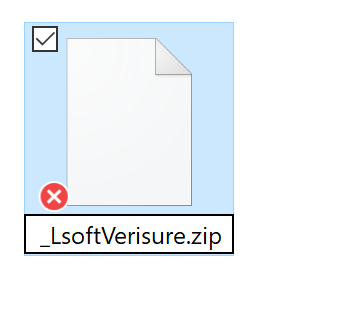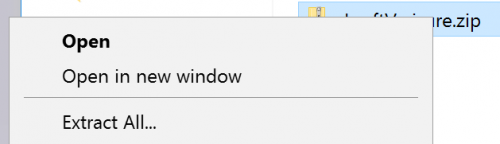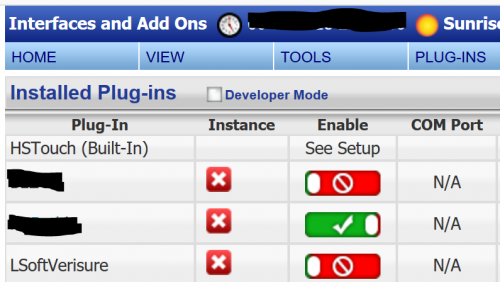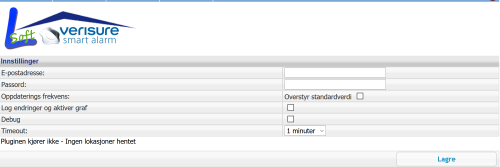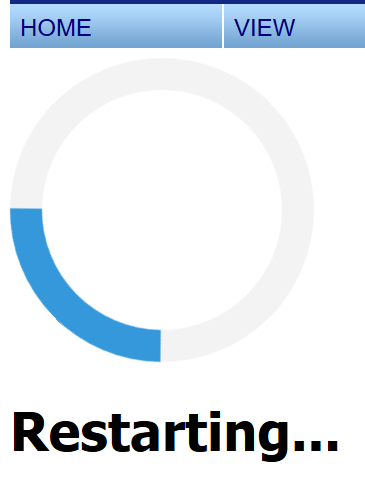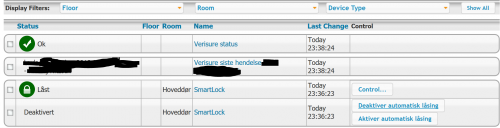Connect Yale Doorman to HomeSeer
How to connect your Yale Doorman to HomeSeer via Verisure SmartLock.
To connect Yale Doorman to HomeSeer, you need to have the Verisure SmartLock Box that include the Verisure VBox Micro and Verisure SmartLock Module. To use this module you do not need to have an alarm from Verisure and the use of this SmartLock does not have a running cost. This solution is tested in Norway, but will probably also work in Sweden and Denmark, because Verisure also offer the SmartLock Box in these countries as well.
The Yale Doorman box include this:
The Verisure SmartLock Box include this:
Physically install Yale Doorman
Watch this clip on how to change the lock in your door. Before adding the SmartLock module take a note of the Serial number of SmartLock. You will need this number for registration of the unit at Verisure.
Making Yale Doorman smart
Once Yale Doorman is installed on your door and works, you can connect the SmartLock module, if you didn’t do that in the physically installation process. Remember to take note of the Serial number.

Start by removing the battery cover and add the module in the bottom of the battery housing.
Register on www.verisure.com/mypages, by following the instructions on the website. The registration process can take from 30-60 minutes, because this process will upgrade the firmware in the Verisure VBox. The firmware update for me only took 5 minutes. The time for getting a connection between the VBox and SmartLock were about 5 minutes as well in my case.
When you have a connection, you can edit settings in Yale Doorman and add users with pin code or RFID tags.
When the guide is complete you can use your door lock with pin codes, RFID tags and control it from the website or the verisure app.
Integrate into HomeSeer
Download the plugin Verisure for HomeSeer here.
The file is a .zip file, but when I downloaded the file, I had to add .zip to the file name. You can do this by marking the file and press F2, go to that end of the filename and add “.zip”.
Right click on _LsoftVerisure.zip and select Extract All…
Unzip the files to the folder of the HomeSeer installation default this is “C:\Program Files (x86)\HomeSeer HS3”
Go to your HomeSeer web interface by typing the hostname or IP address of your HomeSeer server into your web browser. Select the top Plug-ins and click on Manage.
You will see that LSoftVerisure now is listed as a Plugin. Enable this by clicking on the slider, so it turns green.
When the Plugin is turned on, go to the Plug-ins top menu – LSoftVerisure and select settings.
You will now see a window where you can enter the settings of your verisure account, enter your email and password and click save.
The plugin will now restart.
Click Home in the top menu. To see your new devices go to display filters and select Check all in floor and room. In Device type check only Verisure. Now you will see all the deceive you have connected to the verisure website, in this case it is only the Yale Doorman.
Here you can see the status of the lock, unlock and lock the door. You can also see last event and enable or disable automatic locking.
Control from HomeSeer
To control the lock from HomeSeer you now need to add a pin from a user that HomeSeer will use to control the door lock. I have create a new user at the verisure website. That means I can see if it is a person or HomeSeer who have locked or unlocked the door. The pin I have created for that user is entered at the setting window for the plugin. Enter the pin code in Yale pin and Alarm pin. After saving this the plugin will restart again, when this is finished HomeSeer can now control the lock.